64gig upgrade for Raspberry Pi with bitcoin-core
The whole blockchain should fit on 16gig usb drive with wheezy… but logs, source and temporary files should be considered during the process. ugh!
To be continued…
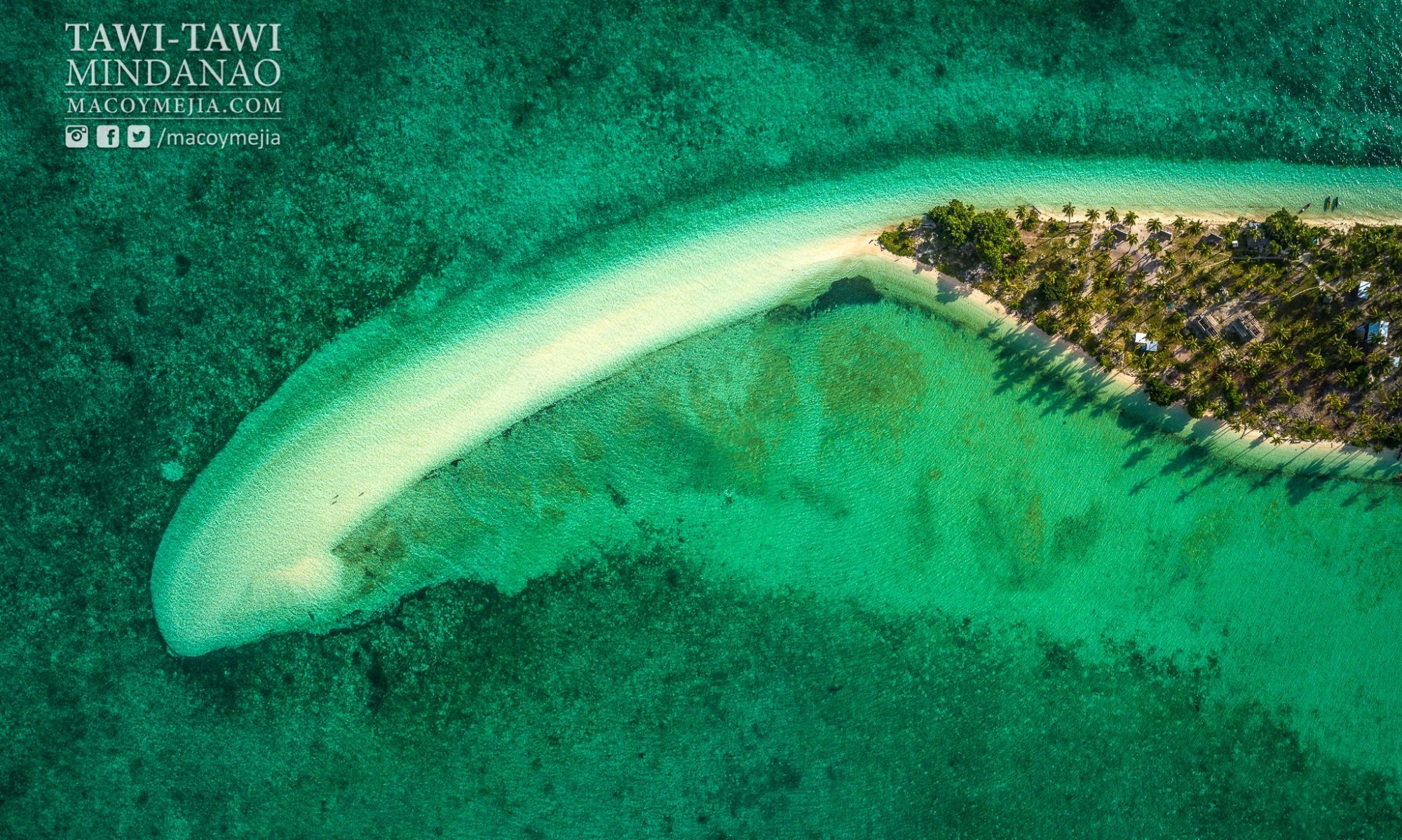
Blockchain | Software Freedom Advocate | Humanitarian Volunteer | root
A short step-by-step on how to compile Bitcoind on Raspberry Pi.
First thing you need to do is to increase the RPi’s Swap Size
$ sudo vim /etc/dphys-swapfile
Modify the line to change the setting from 100Mb to 500Mb.
CONF_SWAPSIZE=100
to
CONF_SWAPSIZE=500
Apply the changes
$ sudo dphys-swapfile setup
$ sudo dphys-swapfile swapoff
$ sudo dphys-swapfile swapon
Check the new swap size using free command
$ free
Update your Raspberry Pi’s packages
$ sudo apt-get update
$ sudo apt-get upgrade
Install all dependencies needed to compile the bitcoind
$ sudo apt-get install checkinstall subversion git git-core build-essential
$ sudo apt-get install libtool autotools-dev autoconf
$ sudo apt-get install libssl-dev libdb++-dev libminiupnpc-dev
$ sudo apt-get install libboost-dev libboost-system-dev libboost-filesystem-dev libboost-program-options-dev libboost-thread-dev libboost-all-dev
After successfully installing the packages, go to your preferred directory for downloading the bitcoind source code to compile.
$ cd ~
$ mkdir source
$ cd source
$ git clone git://github.com/bitcoin/bitcoin.git
$ cd ~/source/bitcoin/src
Prepare the bitcoin source code from github
$ ./autogen.sh
$ ./configure --without-gui
Now… grab something to eat or to watch while compiling. It’s gonna take a long while to compile.
After a few (maybe hours)… you may now configure your bitcoin.conf and run
$ ~/source/bitcoin/src/bitcoind -daemon
Watch out for my next post on setting-up bitcoind (bitcoin.conf settings)
Update:
For minimal configuration… create this file in ~/.bitcoin/bitcoin.conf
server=1
rpcuser={insert your preferred username}
rpcpassword={insert your preferred long hash password for security}
rpctimeout=30
rpcport=8332
gen=0
allowreceivebyip=1
Toss some coins!! 🙂 BTC: 1Hb9ci7bcEQ5RNnKnUGEgWj7amBF37mEY6
Links:

You can make your own Wireless Access Point with Raspberry Pi using Tenda Wireless USB Adapter (W311U+). It won’t give you the same performance like the commercial one… but it will allow you to connect at least 5 devices and install network security packages to play with 🙂 neat!
Bought from Octagon Megamall with PhP600 price tag. You can also try other Wireless USB adapters like CDR-King’s… but check if it can operate on “Software AP” mode.
How-To : http://elinux.org/RPI-Wireless-Hotspot

I listed below the things you need to do to run your own BitCoin miner using AsicMiner USB Block Erupter on Raspberry Pi. Make sure you already have a working Raspberry Pi and it has Internet access.
Continue reading “Raspberry Pi + ASICMiner USB Block Erupter”
I just carefully followed the instruction in http://learn.adafruit.com/dht-humidity-sensing-on-raspberry-pi-with-gdocs-logging/overview and now it’s working ^_^. I’ll be posting the GDocs file link soon 😀
Update 20130831 15:08: See the docs here https://docs.google.com/spreadsheet/ccc?key=0AruZq1bsDTVadGV3WUJsakwtUGNGMFB3aWxUdmMxc1E&usp=sharing
The Adafruit DHT library was written for AM2302 sensor… if you are using DHT11 sensor, you have to change the line 44 of “Adafruit_DHT_googledocs.ex.py” from:
output = subprocess.check_output([“./Adafruit_DHT”, “2302”, “4”]);
to
output = subprocess.check_output([“./Adafruit_DHT”, “11”, “4”]);
Then everything will work well 😀
Happy hacking! ^_^
Using two CDR-King WebCam and Raspberry Pi attached to network.
Just follow this link: http://ubuntuforums.org/showthread.php?t=1897786
You must be logged in to post a comment.